
|
Manage Data Exchange |
|
Purpose |
The Manage Data Exchange page allows you to set up controls and rules for the Data Exchange files to be processed both through the user interface and FTP and view the logs of the files that are submitted.
|
Functionality |
· Data Exchange Control Setup
The Data Exchange Control Setup section allows you to set up an organization's file processing requirements.

|
Field Name |
Description |
|
Organization Type |
Lists the type of organizations. |
|
Search Field |
Lets you search for the organization by different options. |
|
Search String |
Specify how you would like to search for the organization. |
|
Organization(s) |
Will list the name of the organization searched for. This will default to your login credentials, on load of the page. |
|
File Format |
Select the file type that the organization would like to submit. |
|
Type of Processing |
Select the Data Exchange jobs that can be submitted and accepted as inbound files from Providers, outbound files to Providers, or both. |
|
Type of Transmission |
Select the Data Exchange job to be run as a test file or an actual production file being. Test files do not reach the database and no records will be created. |
|
Bypass Preprocessing |
Select 'Yes' if you don't want to validate the file processing. Select 'No' if you want the system to perform a validity check of all the segments and values prior to submitting the file. |
|
Run Match Deduplication |
Select 'Yes' if you want the system to check for incoming clients to locate possible duplications that may exist in the database. Select 'No' if you want the system to bypass this check. |
|
Deduct from Inventory |
Select 'Yes' if you want the system to deduct the immunizations submitted, from organization’s inventory when an inventory match is found. (This will be functional in Version 3). Select 'No' if you don't want the system to make this check. |
|
Bypass PreCertification |
Select 'Yes' if you want the system to determine that the information submitted checks for immunization violations prior to the file being submitted. Select 'No' if you don't want to perform this check. |
|
View Only |
|
|
Send HL7 Series/Recommend |
Displays when File Format is 'HL7' and Type of Processing is 'Bidirectional'. Specify if you would like to submit your file based on recommendations or series or both or none. |
· Control Table Log
Using the table below, the log is simply a record of the variables used when the file was submitted.
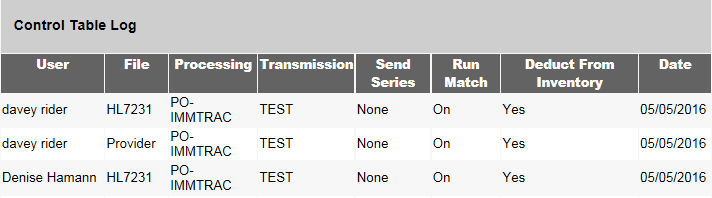
Command Buttons
|
Button |
Description |
|
Searches for the organization based on the search criteria specified. |
|
|
Saves the settings applied for the selected organization. |