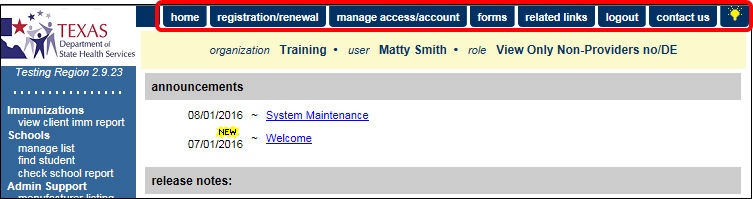
Application Home Screen |
Purpose |
The Application Home Screen allows users to review any new announcements each time when logging in to the system, as well as access all the ImmTrac2 navigation and menu options available to their user role, or access level.
Information Provided |
Each navigation element in the Application Home screen is described in detail in the ImmTrac2 User Manual. Users can access the User Manual in the Application menu bar, under the Forms tab.
Application Menu Bar - The Application menu bar displays at the top of the ImmTrac2 screen and is globally displayed to all users of the system throughout the application screens.
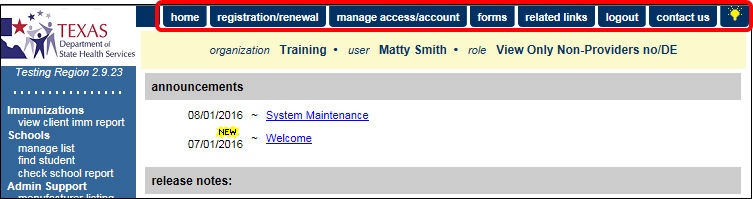
User Information Header - The user information header displays below the menu bar and is globally displayed throughout the ImmTrac2 screens. This bar provides the Organization name, user full name, and user role that were used to log in to the system.
Menu Panel - The menu panel displays on the right side of the ImmTrac2 application. The Application view displays various menu panel options for managing clients, immunizations, and reports in the immunization registry.
NOTE: Menu Panel options are specific to the type of access, or role, the user has been assigned. Some users will have more menu panel options, and thus more functionality, in the system than others.
Announcements Section - This section displays general announcements for users of the system, such as system downtime, upcoming system changes or upgrades, or relevant resources or events. Items are listed in date order. Unread items will display an alert icon 'New' next to the unread announcement. Once the user has selected to view the item, the alert disappears.
NOTE: In the event that all of the announcements are not displayed, a hyperlink displays below the existing announcements. Clicking 'more announcements' displays a listing all of the announcements within the registry.
Release Notes Section - This section displays notes describing the details of a system upgrade or system change. Items are listed in date order. Unread items will display an alert icon 'New' next to the unread note. Once the user has selected to view the item, the alert disappears.
NOTE: In the event that all of the release notes are not displayed, a hyperlink displays below the existing notes. Clicking 'more release notes' displays a listing of all the release notes within the registry.
Note
ImmTrac2 is set up to accommodate a variety of user types. Each user will have access to certain features in the application based on the role that is assigned. Online help reflects the capabilities available to provider user roles. Other user roles should refer to the user manual for more access features and capability details.