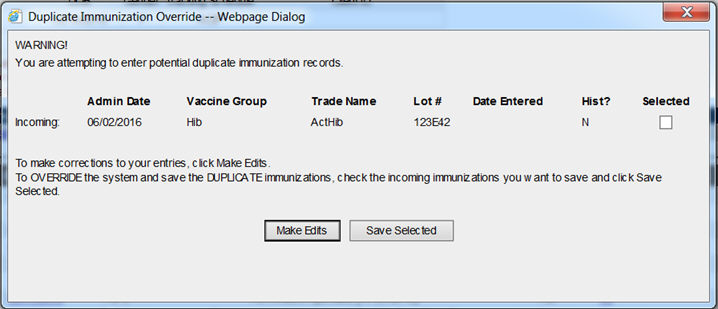
Add Historical Immunization Details Screen |
Purpose |
The Add Historical Immunization Details screen allows the user to include additional vaccine and provider details for the historical immunizations being entered to the client's record.
Information Provided |
The Add Historical Immunization Details screen continues to display client and immunization history information just as the previous screens have. The difference is that this screen includes a section to enter historical immunization details for those historical records to be added.
Client Information Section - This section displays the client's basic identifying information as described in the table below.
Field |
Description |
Client Name (First - MI - Last) |
The client's First Name, Middle Initial and Last Name. |
DOB |
The client's Date of Birth. |
Gender |
The client's Gender. |
Tracking Schedule |
The Immunization Tracking Schedule that is being used to determine if the client is up to date on their vaccines. |
Client ID |
The client's Primary Client ID assigned by the organization that the user is logged in under. |
Address/Phone |
The client's address, city, state, zip code and phone number. |
Comments |
Displays comments that have been entered for the client. |
Current Age |
The client's current age in years, months, and days. Example: 1 year, 2 months, 3 days. |
Client Notes |
Displays the number of client notes saved for that client. A hyperlink to view or update the client notes opens a pop-up window to access the information. NOTE: Confidential information should not be stored in client notes. Client notes can be viewed by any provider organization with appropriate access to the system. |
Immunization Record Section - This section displays all vaccinations the selected client has received to date. Immunizations are listed alphabetically, then by date administered, as described in the table below.
Column Name |
Description |
Vaccine Group |
The vaccine group name for the added historical immunization. |
Date Admin |
The actual day the client was given the vaccine. Click the date to view the "Explanation of Dose Status" pop-up window for that particular immunization. This pop-up window displays the tracking schedule dose rule for that vaccine series. |
Series |
A sequence number along with the total number of doses within the immunization series displays for valid immunizations. An example is (1 of 4) with the 1 being the dose number of the immunization and the 4 being the total number of doses within the immunization series. NOTE: NOT VALID will display if the dose given for the immunization series was not considered to be valid within the immunization series tracking schedule rules. |
Vaccine [Trade Name] |
The name of the vaccine provided by the manufacturer (Trade Name). If no Trade Name was provided, the column will only display the type of vaccine that was administered. |
Dose |
The dose magnitude reflects how many doses were administered to the client. This number is not dose size as measured in milliliters. Here are some examples:
The system will also use this data to determine the effectiveness of the vaccination provided. |
Owned?
|
Displays an indication of whether each vaccine was entered by the user's organization. A blank means the user's organization entered the vaccine record. A "No" means the record was entered by another organization. Click the hyperlink to view the name and contact information for the organization that entered the vaccine record. NOTE: If there is a question about an immunization entered by another organization we urge you to contact that provider with the supplied contact information. |
Reaction |
Displays an indication of whether a reaction occurred, as a hyperlink. A blank means no reaction was entered in ImmTrac2 for the vaccine. A 'Yes' means a reaction was recorded for that vaccine. Click the hyperlink to display a small information window with additional details. |
Hist? |
Displays an indication of whether the record was entered as an historical immunization. A blank means the record was entered as a recently administered vaccine. A 'Yes' means the record was entered as an historical immunization. |
Enter Historical Immunization Details Section - This section displays the immunizations entered for processing on the previous screen, along with additional detailed entry options, as described in the table below.
Column Name |
Description |
Immunization |
Displays the Vaccine Group that was designated as having a vaccination date on the Enter Historical Immunization screen. |
Date Admin |
Required. Displays the date entered on the Enter Historical Immunization screen for the immunization in that row, and is an editable field. |
Trade Name |
A drop down listing of Trade Names for the selected immunization. |
Manufacturer |
A drop down listing of manufacturers for the selected immunization and trade name. |
Lot Number |
A data entry field to record the Lot # of the administered vaccine. |
Provider Org |
A data entry field to record the name of the provider organization, if known, that administered the vaccine. |
Source of Imm |
A drop down listing of options describing from who or where the historical record originated. |
Command Button Functionality |
Command Button |
Description |
Saves the immunizations and details to the client's record. The system performs data validation checks to ensure the information is accurate. Validation messages will prompt the user to fix any errors before continuing. |
|
Returns the user to the Enter Historical Immunization screen. The user receives a warning message if changes were not saved to the record. |
Duplicate Immunization Processing |
After a user enters immunizations and clicks the Save button, the system compares the records to any existing client immunizations for possible duplicates. The system uses predetermined business rules for matching immunization records to establish only one immunization of that type in the client's history. Sometimes the system cannot automatically resolve instances of duplicate immunizations and will display the Duplicate Immunization Override screen requiring the user to make a choice.
Automatic Resolution Scenario: Suppose a user enters a historical dose of Hib with trade name ActHib and lot number 123456. The immunization matches an existing record of Hib for the client on the same date with the same trade name and lot number. The system determines this is an exact duplicate and automatically discards the immunization the user is attempting to save.
Duplicate Immunization Override Scenario: Suppose a user enters a historical dose of Hib with trade name ActHib and lot number 123456. The immunization matches an existing record of Hib for the client on the same date with the same trade name, but the lot number is different. The system won't automatically resolve this because the difference in lot number could be significant. The system displays the Duplicate Immunization Override screen as below:
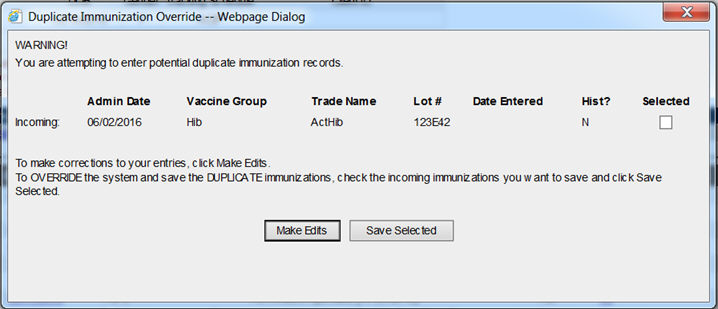
When the Duplicate Immunization Override screen displays, follow these steps:
Review the list of potentially duplicate immunization records. Incoming immunizations are ones that the user has just entered on the Record Immunization screen and is attempting to save. Existing immunizations are ones that have previously been saved to the client's record.
If the user has made an error in entry and wants to return to the Enter Historical Immunizations Details screen, click the Make Edits button.
If the user wants to save one or more of the duplicate immunization records, select the check boxes for the incoming immunizations the user intends to save. Click the Save Selected button. The system will save the incoming immunizations the user has selected. The ones the user has not checked will be discarded.
Note
ImmTrac2 is set up to accommodate a variety of user types. Each user will have access to certain features in the application based on the role that is assigned. Online help reflects the capabilities available to provider user roles. Other user roles should refer to the user manual for more access features and capability details.