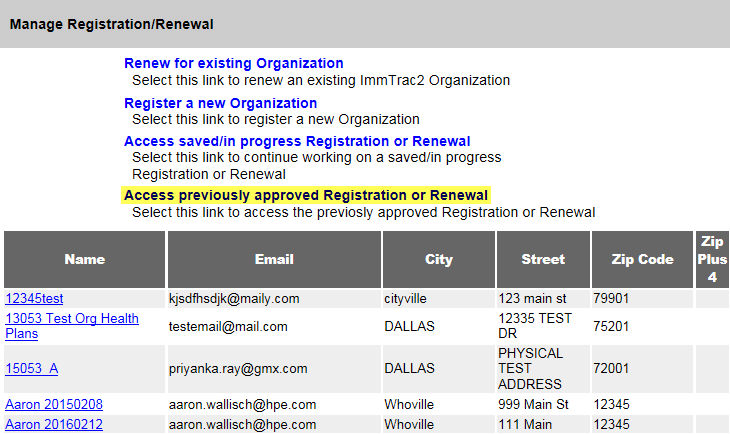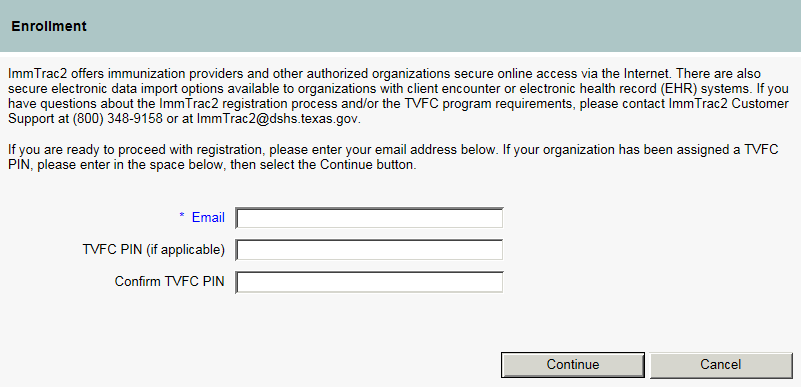
|
Provider Registration and Renewal |
|
Purpose |
This Registration and Renewal process captures all the information that a user wishes to register online in ImmTrac2, to enroll or renew an organization for the TVFC program. Organizations can be registered by both users who are logged into ImmTrac2 or by users who are not logged into ImmTrac2.
· Registering for an organization as a Non Signed-in User
· Registering for an organization as a Signed-in User
· Register or Renew an Organization
· Access saved/in progress Registration or Renewal
· Access previously approved Registration or Renewal
|
Register Organization as Non Signed-in User |
To register for an organization as a user who is not signed in to ImmTrac2
§ Click on the 'REGISTRATION' menu tab on the login page
§ Click on the 'Register' hyperlink
§ Enter your Email, TVFC PIN and Confirm your TVFC PIN, if applicable, and click Continue
§ Start entering information on the Enrollment form that is displayed
§ Continue entering information for the organization following the steps as outlined below for the different sections of the Enrollment screen
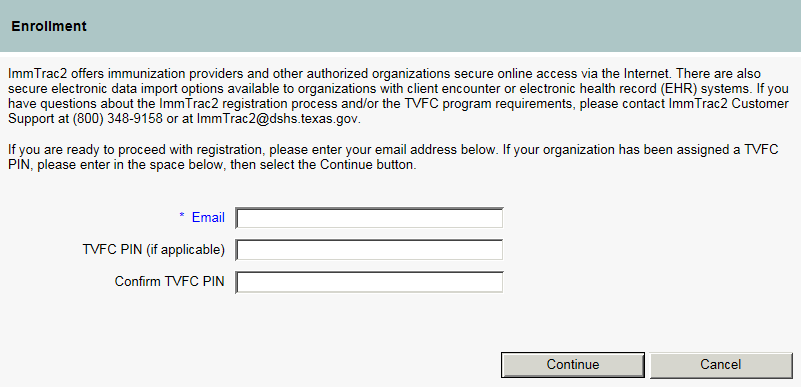
|
Register Organization as Signed-in User |
To register for an organization as a user who is signed in to ImmTrac2
§ Go to the application Home page
§ Click on the 'registration/renewal' menu tab
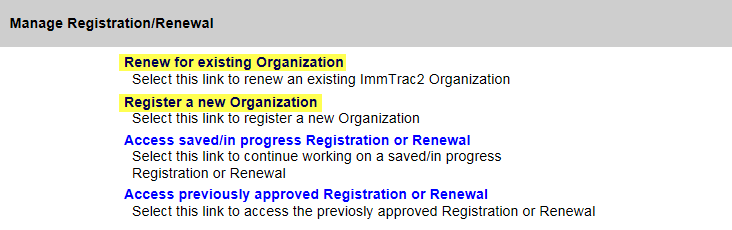
§ Select the Register a new Organization hyperlink to register an organization for the first time OR select the hyperlink Renew for existing Organization to re-enroll an existing organization in ImmTrac2
§ Enter your Email, TVFC PIN and Confirm your TVFC PIN, if applicable, and click Continue
§ Start entering information on the Enrollment form that is displayed
§ Continue entering information for the organization following the steps as outlined below for the different sections of the Enrollment screen
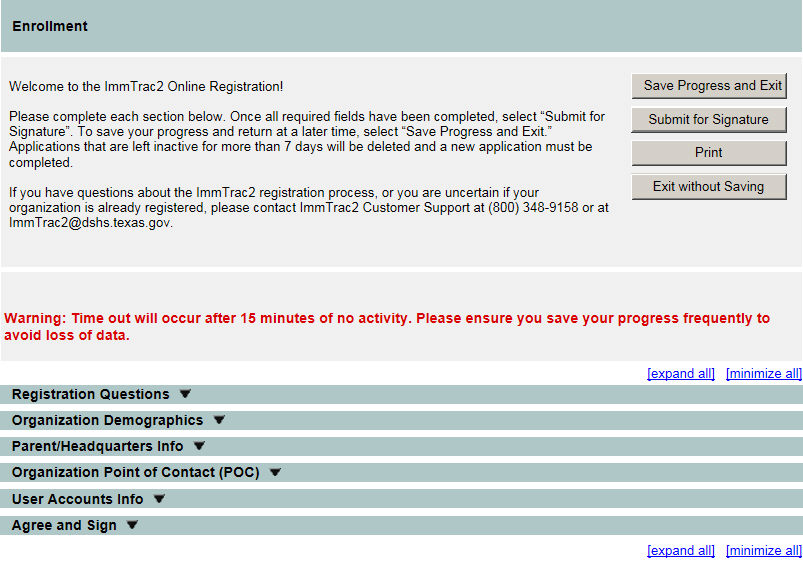
This is the default form that will display when you come to this page. More accordion tabs will be populated based on the questions answered in Registration Questions section.
§ Command Buttons
|
Button Name |
Description |
| Displays the Enrollment form to register or renew for an organization. | |
| Takes the user back to the Manage Registration/Renewal options page. | |
|
|
Allows the user to leave the page after saving the information entered by the user in the form by clicking the OK button. Notification e-mail with hyperlink to the incomplete registration will be sent to the organization's point of contact. The user can come back using the hyperlink and continue working on the form up to 30 days for a signed-in user and up to 7 days for a non signed-in user. |
|
|
Displays when the user is NOT an authorized signed for the organization. All fields are validated and the form is submitted for e-signature. Enrollment status of the organization will go into 'Pending' status and notifications will be sent to the organization's point of contact and the authorized signer. |
|
|
All accordion tabs expand and presents user with standard browser printing options. All the text and values from all fields will be printed. |
|
|
Displays a warning pop-up. Clicking on OK will discard any information entered and user will be returned on the ImmTrac2 Home page. Clicking Cancel on the pop-up will remove warning and allow user to continue. |
|
|
Will save the information entered and notification email will be sent to the organization's point of contact and the authorized signer, with a unique random access code. Once this code is accessed to return to the form, any other previously generated code will expire. |
| Will display and be enabled when the user is an authorized signer for the organization. Will capture the information from the 'Agree and Sign' accordion tab - full name in the electronic signature field, Job Title field, Email address field, Date/Time stamp field (auto-populated) and signer IP Address (not displayed in UI but captured behind the scenes) and will e-sign the registration. |
As a signed in user, you can also view and access registration and renewal forms which are in progress and saved earlier. To access these forms, select the 'Access saved/in progress Registration or Renewal' hyperlink.
To access registration and renewal forms which were approved previously, select the 'Access previously approved Registration and Renewal' hyperlink.
|
Register or Renew an Organization |
The Provider Enrollment form is divided into several tabs where you can enter the details of the organization that is being registered or renewed. If you are registering for a new organization, the fields in the tabs will be blank. If you are doing a renewal for an existing organization, some of the tabs will retain their information with the information entered when the organization was registered and you will see pre-populated information in the fields.











Organization Point of Contact (POC)
Medical Director or Equivalent (Responsible Medical Provider)
Practicing Providers with Prescribing Authority
Vaccines Offered/Delivery Info
|
Access saved/in progress Registration or Renewal |
This screen will display a list of the incomplete registrations and renewals that were in progress and saved by the user.
§ Select the Access saved/in progress Registration or Renewal hyperlink
§ From the list displayed, select the Form ID hyperlink. ** Note- Only registrations and renewals for organizations with an enrollment status of 'Incomplete' will be displayed in this list.
§ Link opens into the organization's enrollment form from where user can continue with registration or renewal
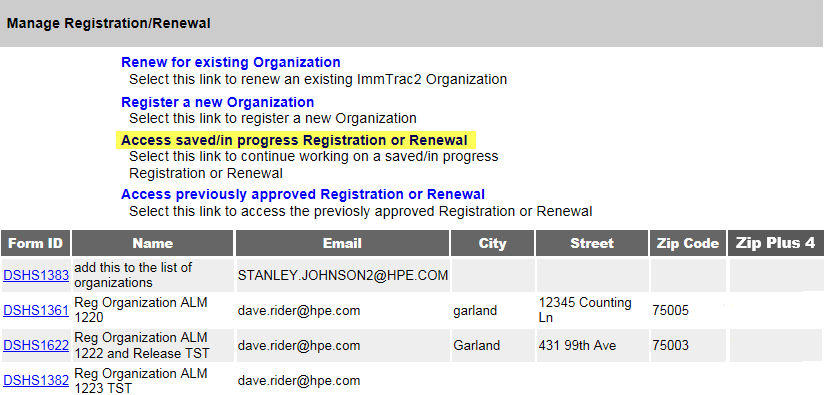
|
Access previously approved Registration or Renewal |
This screen will display a list of the registrations and renewals that were previously approved.
§ Select the Access previously approved Registration or Renewal hyperlink
§ From the list displayed, select the 'Organization name' hyperlink. ** Note- Only registrations and renewals for organizations with an enrollment status of 'Complete' will be displayed in this list.
§ Link opens into the organization's enrollment form in read-only format.